Understanding Expressions
In the world of engineering and computer-aided design (CAD), various formulas play a vital role. These arithmetic or conditional calculations help define specific characteristics of various features or components within a design. By using these formulas, designers can establish relationships between parts in an assembly or control dimensions within the model. For instance, one can express the thickness of a bracket based on its length. This dynamic connection means that any change in length will automatically adjust the thickness, ensuring consistency and accuracy.
The Importance of Expressions in NX Drafting
Utilizing formulas within the NX drafting application significantly enhances the design process. By defining and controlling many dimensions of a model with these calculations, engineers can simplify modifications across multiple dimensions effortlessly. This means that when one dimension changes, all interconnected dimensions update in real-time. This capability not only saves time but also reduces the risk of errors that may arise from manual adjustments.
Creating Expressions: A Flexible Approach
Formulas can be more than just simple arithmetic. They can include variables, functions, numbers, operators, and symbols, allowing for complex calculations. Additionally, you can integrate formula names within the calculations of other formulas, building a network of relationships that enhances your design. Such flexibility ensures that your CAD designs are not only robust but also adaptable to change.
Steps to access Expression Editor in the Drafting application
1. In NX, Open the Customer Default Settings
File > Utilities > Customer Defaults
2. Select the Drafting node from left pane
3. Select the Genera/Setup and click Miscellaneous tab
4. Enable ‘Allow Expressions‘ and Click OK
5. [Important] Restart NX
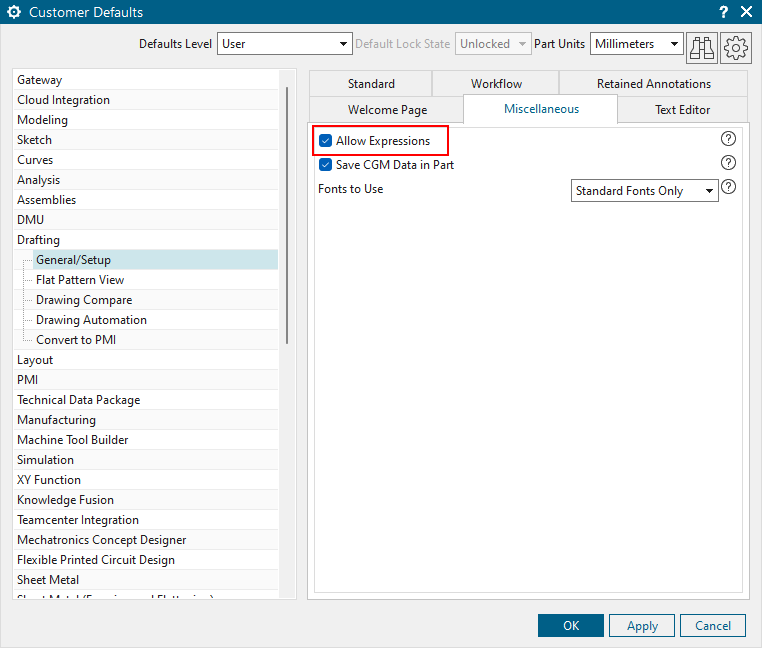
Note
NX session restart required for customer default option changes to take effect.
6. Open a drawing part or a part and switch to the Drafting application (You can use the keyboard shortcut Ctrl + Shift + D to switch to the Drafting application).
7. Go to Menu > Tools > Utilities > Expressions or
Tools ribbon tab > Expressions or
Use the keyboard shortcut Ctrl + E
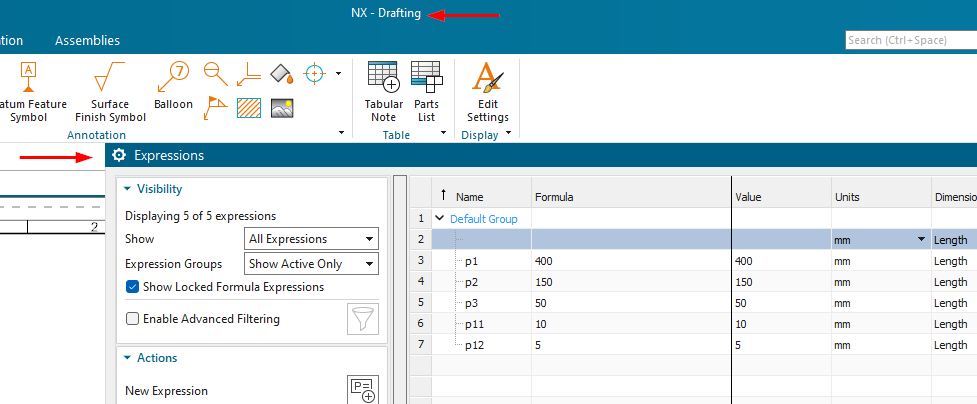
Links: NX Design Forum | NX Documentation | NX CAD Tips
