The NX Student Edition is an essential tool for aspiring engineers and designers. This powerful software provides students with access to advanced simulation, design, and engineering capabilities, making it a crucial component in their education. By downloading the NX Student Edition, learners can gain hands-on experience with industry-standard tools that are vital for their future careers. To get started, simply Download NX Student Edition and empower your journey in the engineering field.
Enhancing Learning Experiences
Utilizing the NX Student Edition significantly enhances the learning experience. It allows students to transform theoretical knowledge into practical application. With interactive features and a user-friendly interface, the software encourages exploration and creativity. Students can experiment with real-world projects, which not only solidifies their understanding but also prepares them for challenges in professional settings.
Accessibility and Resources
One of the key advantages of the NX Student Edition is its accessibility. Students can easily download NX from the official website, ensuring that they have the latest software updates and resources at their fingertips. Additionally, there are a plethora of online tutorials and community forums available to assist learners in navigating the software efficiently. This supportive network is crucial for troubleshooting and furthering one’s skill set.
Until NX 11, The Student Edition, which is also known as NX Learning Edition was available through third party sites like Journey Ed, Academic Superstore (US and Canada), Creation Engine (global), and Studica (global).
You can download NX for free and use it. To download the software you follow the steps mentioned below.
1. Registration to Download NX
Go to Siemens NX CAD/CAM Student Edition page.
You can sign up a new account using your Google or LinkedIn account or You can create the new account and start the free trial.

Click on ‘Create a Siemens account’ and Fill the form and Click the button ‘Continue‘

You will be prompted to set the password for your account. Enter the password and click on the button ‘Create account‘

2. Account Verification and Activation
After successful registration, you will receive a verification email. Copy and paste the verification code and click on the button ‘Continue‘

After successful verification, the webpage will redirect to the homepage.
3. Download and Install
On the homepage, Enter the Phone , Select the Agreement and Notice (Optional) and click on the ‘Submit’ button.
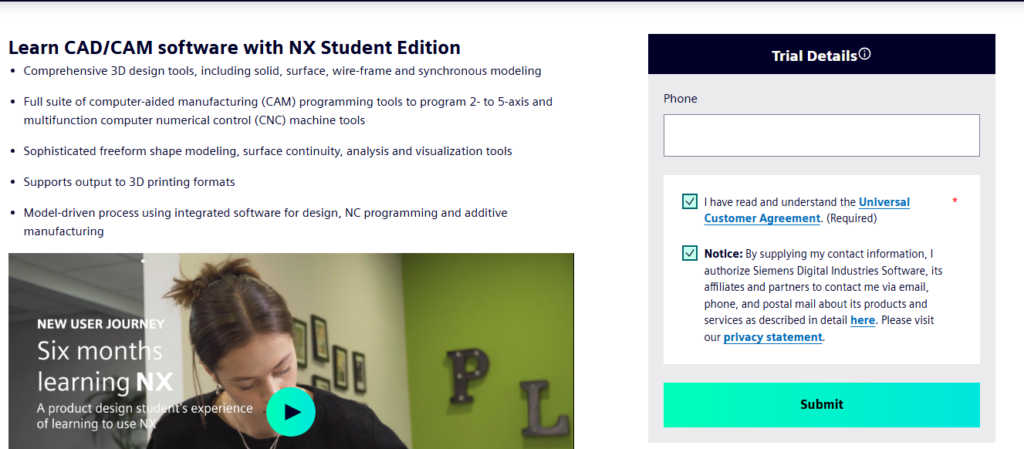
After successful submission, You will be presented with the information of trial period and option to download the software.
Click ‘Download your software‘ button.
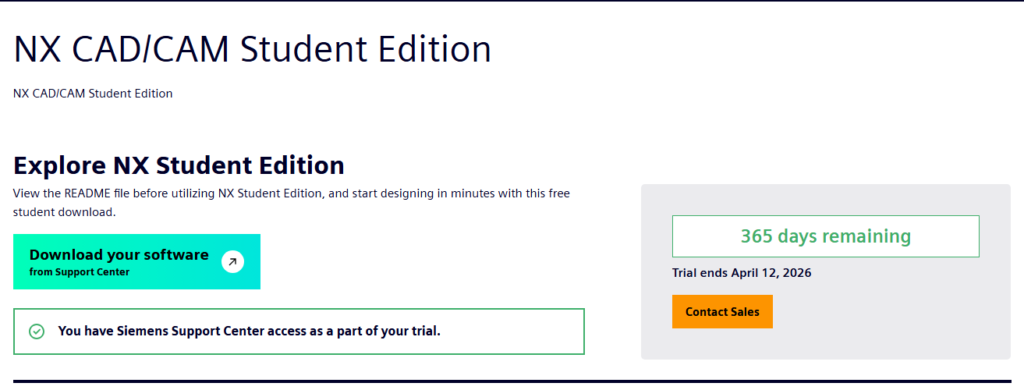
Siemens Support Center page will be open which will display the latest student edition or version available.
Click on the windows zip file to download.

Run the setup file and run the wizard to complete the installation.
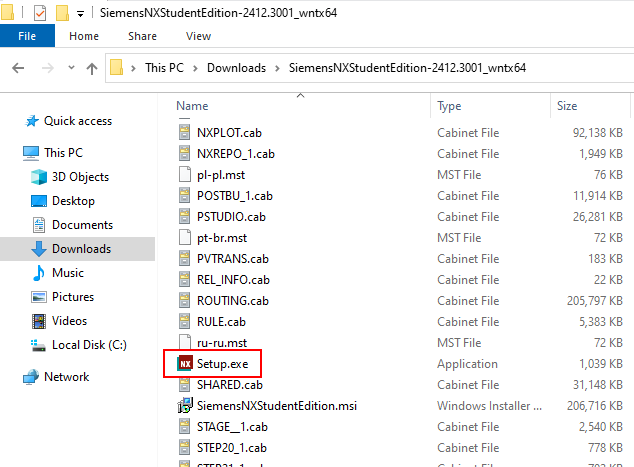
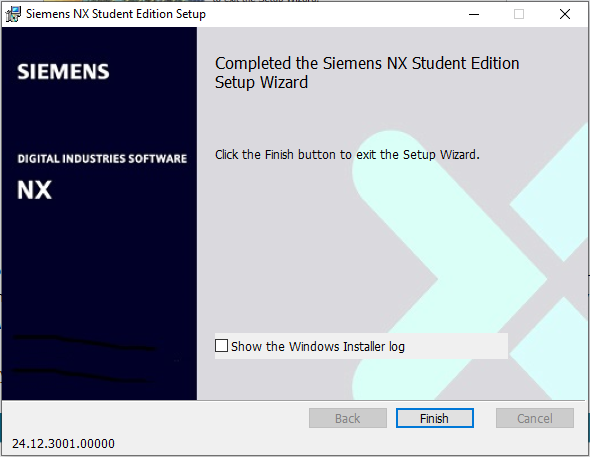
After successful installation, you can start NX. There is no need to install any license server before or after setup.
The installation will automatically create and set the environment variable ‘SPLM_LICENSE_SERVER‘. This environment will point to the license file. e.g. “C:\Program Files\Siemens\NXStudentEdition2412\UGII\NXSTUDENTLICENSE.lic“.
Start the NX and the session will display the name in the title bar as “NX Student Edition“.
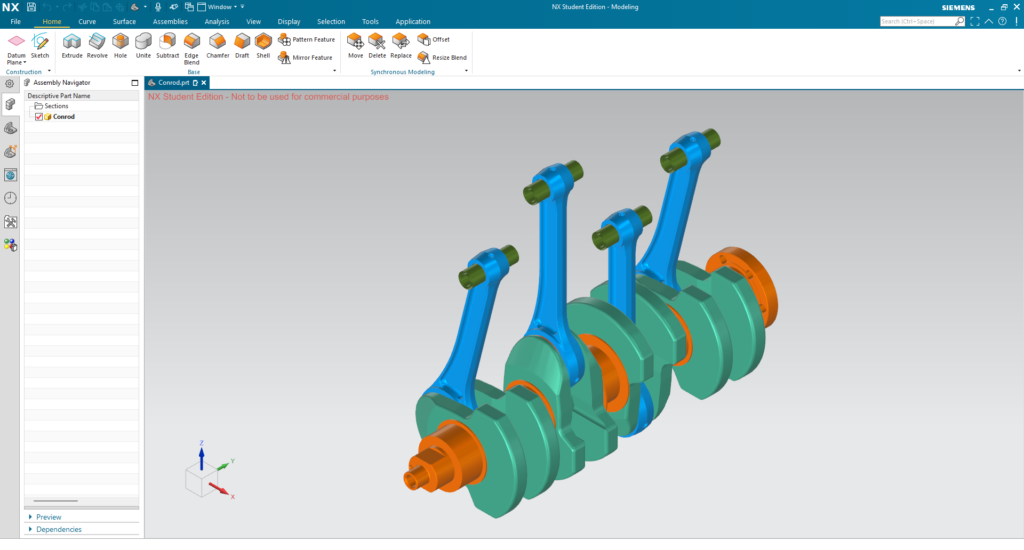
Links: NX Design Forum | NX Documentation | NX CAD Tips
